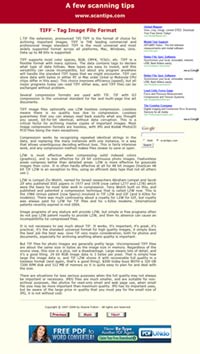How to convert web page to TIFF image?
| Download ACA HTML to Image Converter |
For Windows 7/Vista/2003/XP/2000
TIFF(Tagged Image File Format) is a flexible image format, it's widely accepted in printing industry. Sometimes, we want to convert web page to TIFF image for archiving, publishing, printing or sharing to a friend, in this tutorial we will see how we can convert web page to TIFF image using ACA HTML to Image Converter.
Tutorial: Convert web page to TIFF image
ACA HTML to Image Converter allows you convert web page to image or thumbnail of a specified size in batch, saves the long web page as JPG, GIF, PNG, BMP, TIFF, WMF and EMF image by one click, even if it scrolls off-screen. This sample shows how to convert web page from http://www.scantips.com/basics9t.html and save as a TIFF image.
- Launch ACA HTML to Image Converter. If you didn't install it on your computer, please download ACA HTML to Convertre and then install it.
- The default image format of ACA HTML to Image Converter is PNG (The best web image format), we should change the image format to TIFF first. Click the Tools menu, and then click Options:
- Click Image tab, select TIF in Image format list, and then click OK button:
- Click Add URL(s) button in the toolbar:
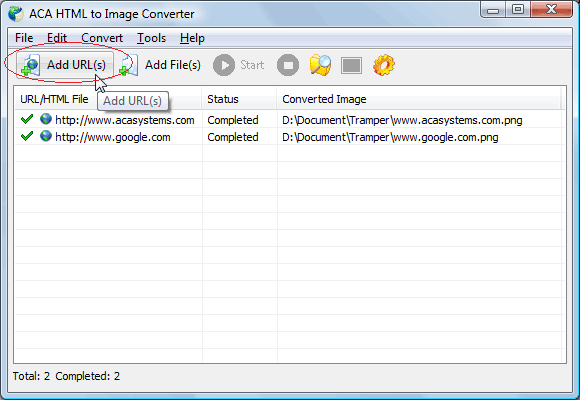
- Type the URL in the edit box, and then click the OK button. For example: http://www.scantips.com/basics9t.html.
- The convert task will be started:
- If the task is completed, you can select the task item, and then click "View Image" button to open the image in your default image viewer. You can click following link to view the full TIFF image:
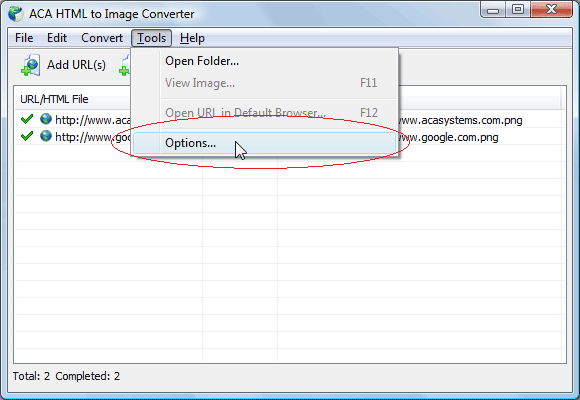
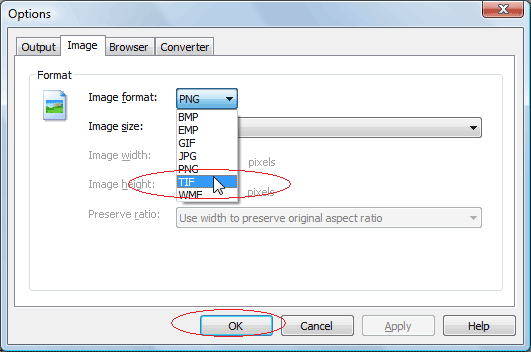
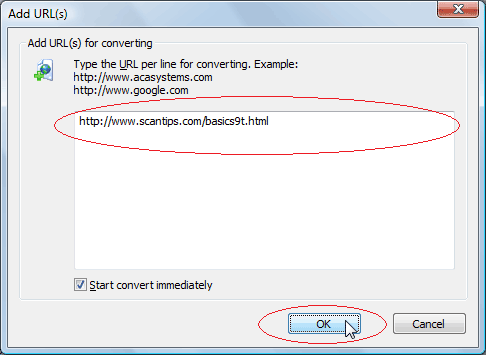
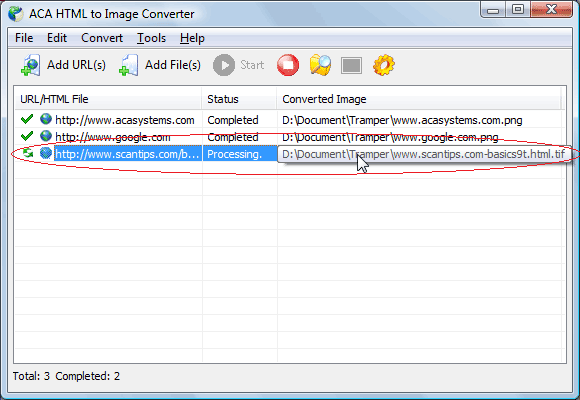
Other resource about converting web page to TIFF image
| Download ACA HTML to Image Converter |
For Windows 7/Vista/2003/XP/2000
- Tutorial: How to convert HTML to picture.
- Tutorial: How to convert MHT to image?
- Tutorial: How to convert TXT to image
- Online Help: Output Options - The default picture save folder is My Documents. You can click the Browse button to choose another folder.
- Online Help: Image Options - The default picture format is PNG, -- the best web image format. ACA HTML to Image Converter supports for BMP, JPG, GIF, PNG, TIF, WMF and EMF formats. You can adjust the image format, size in Image Option dialog.